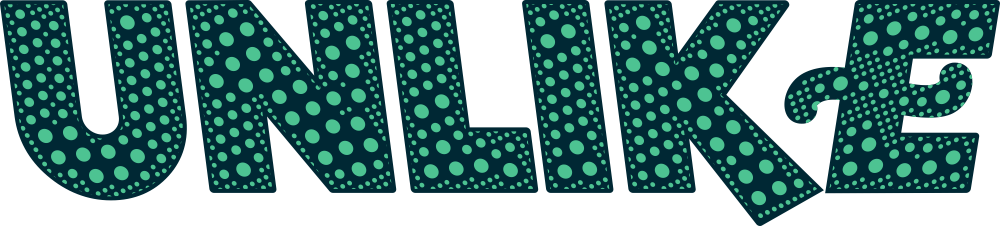Nowadays, people are getting crazy for products by Apple because of its various advanced features. Even if it is quite irritating for the users when their iPhone’s battery drains out earlier. And this stress gets quite awkward, once the person is travelling or is out of his house, having no single option to charge their gadgets. The situation gets more drastic once the users have an idea that they need to call the cabs or navigate the road maps.
Precisely, the users are thankful to the company as iPhones and iPads are featured with the facility of ‘Low Power Mode’, also known as a battery-saving feature that is responsible for enabling or slowing down less essential functions including updating the application. As a result, the users could easily squeeze more battery to execute for some more life. Now, the question is how to turn or enable the low power mode on iPad devices. So, to help the users out, we are detailing the procedure for enabling or turning on the low power mode over the iPad device.
What is Low Power Mode?
Before we jump over the process of turning on low power mode on an iPad device, the users need to know what low power mode is and how it works. So, the users may get to know about this from the information given below.
The low power mode is one of the beneficial features or tools by iPhone or iPads that allows the device to maximise the battery life from the percentage of charge left with the users’ device. It turns off all your applications such as a VPN for iPhone, games on iPhone, and all other software too. Also, the low power mode helps save battery life by minimising the amount of power being used by the iPhones or iPads. The users’ iPhones, iPads, or devices will automatically give a pop-up box asking them to enable the low power mode once their device battery drains out below 20%. Similarly, if the users ignore at 20% then, the same pop-up is projected over the screen at 10%.
Once this Low Power Mode gets turned on over the iPhone device, some of the features like emailing the fetch, background application refresh, automatic downloads, or visual effects will be reduced to some extent. Now, how to check whether the low power mode has been enabled over the device or not? Then the answer is that if the battery icon over to the screen turns to be yellow instead of being white or red. This low-power mode gets turned off once the battery gets turned up to 80% or above.
Does enabling the Low Power Mode on an iPad device ensure faster charging?
Now the answer to this question is very clear, once the users have enabled or have turned on the ‘Low Power Mode’ over the iPad device, the device tends to free up the energy more. Hence, with more energy freed up, the users’ iPad device is now simply more focused on charging. In short, we can say that yes, Low Power Mode tends to charge the users’ iPad devices faster.
Steps to turn the low power mode on iPad
Even though the batter of the iPad is not marked as 2% but still the users can easily turn their low power mode to be ‘ON’ by following the steps highlighted in the information given below:
- Move to the ‘Settings’ and then, scroll the menu followed by tapping the ‘Battery’ option.
- Now, locate the ‘Low Power Mode’ followed by clicking the ‘Toggle’ button in front of the ‘Low Power Mode’ option.
- Hence, once this toggle button turns to be green that indicates that the ‘Low Power Mode’ has enabled or turned on over the device.
- Simply, follow these same instructions in the opposite direction to turn the Low Power Mode off. Hence, the indication of the toggle button in grey colour indicates that the Low Power Mode has been turned off.
Steps to add the Low Power Mode as an option to the Control Centre on iPad
Now, to enable this Low Power Mode, the users need to every time adopt a longer method but, they may simply add this as a shortcut to the control centre of the iPad as well. Hence, to do so, the users may follow the steps highlighted below:
- Launch the Settings application onto the iPad device.
- Here, tap the ‘Control Centre’ option followed by locating the ‘Low Power Mode’ from the more controls section.
- After this, tap the ‘+’ plus symbol in front of the Low Power Mode option to successfully add this option to the control centre.
- Hence, the Low Power Mode toggle button will be added to the control centre of the iPad device and thus, they may enable this mode through easy access.
Conclusion
Low Power Mode enables the users to keep their iPad device as charged for a longer period than its discharge time i.e. allows the device to maximise the battery life from the percentage of charge left. Turning the iPad Device on Low Power Mode enables some of the features like emailing the fetch, background application refresh, automatic downloads, or visual effects will be reduced to some extent. In the aforementioned article, we have highlighted the stepwise procedure for enabling and disabling the Low Power Mode on iPad devices.