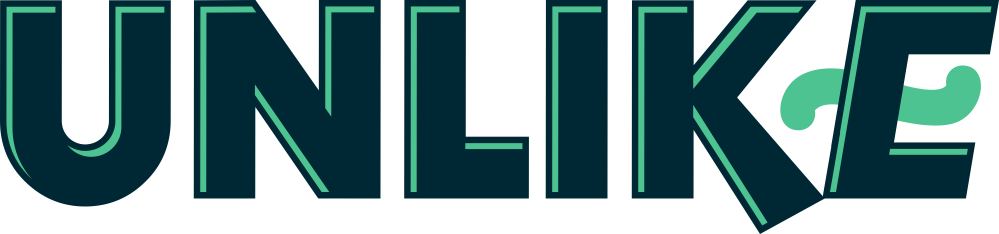One of the most popular and excellent wireless devices which can be chosen as a router to your system are Belkin routers. It has provided users the freedom of enjoying wireless connectivity to the internet and thus access internet in different parts of your home. While Belkin router setup is considered as one of the easiest things to do, it is important to keep in mind some of the important tips discussed below. Following these tips will enable the user save time and also from any kind of frustration during the complete set up phase.
Set up guide
Following the set up guide completely can help the users have convenient access to the Belkin router.
- Before setting up the router, make sure to disconnect cards of your Modem, PC and also the router. It is important that you unplug the power cards from different wall jacks.
- The next step is to connect your computer directly to the DSL or the cable modem.
- The login screen would then appear at the internet service provider. Herein make sure to note down the user name and password somewhere which shall help you make changes in the router setting in future.
- Thereafter disconnect the router, or the DSL or cable modem connected to your system.
- Thereafter connect the modem to your WAN which is located just at the back of your router. Then the next step is to connect your PC using any of the four ports located at the back of router.
- After that connect the power cards back to your PC, modem and also the router.
- Turn on the modem connected to your system and give it some 10-15 seconds to turn on. Once the router has been connected to the system, make sure to reboot your system.
- Once your system gets restarted, click on the start menu and then approach to the control panel.
- Look for network connections and then right click on the local area connection. Herein don’t forget to right click and select the properties from drop down menu.
- Then choose the internet protocol (TCP/TP) which shall select the IP address automatically. Then finally click on “obtain DNS server addresses automatically”
- Then launch the browser on to your system and if in case it asks for username and password, simply provide the login information. You are now ready to start and use the router for getting connected to internet.
- If in case nothing turns up, then you can probably use 192.168.2.1 and simply press enter. For this it is important that you capture some information about IP addresses and their importance.
Belkin Router and IP Address
Before we begin with the setup of a Belkin router it is important to have an understanding about what internet protocol address is. It is the number assigned to each computer router which is used for communicating to each other and also getting connected on to a network or an internet connection. With different IP addresses, 192.168.2.1 is one of the most common IP addresses which are used for almost all the home broadband connections. This is the default IP address and is set for almost all the routers which enable users to get connected to the system automatically and that too without going through hassles.
Importance of IP Address
The IP address enables the user to successfully login to the router and further set up a connection to the network or internet. There are two kinds of addresses i.e. static or dynamic. User can chose any of the addresses on their Belkin router. However before any of such address is chosen it is important to follow some essential tips.
Steps to Set an IP Address on Belkin Router
- The default IP address on the Belkin router is 192.168.2.1. This IP address usually comes along with the Belkin router supporting documents, instruction manuals and also along with login details. There can be situations when you have misplaced your Belkin kit or have forgotten the IP address and still want to login to the system. In such situations the guide comes to your rescue and guides you of different ways of accessing the router.
- Chose the run program from your start menu and type cmd. Then hit press enter. You can even browse for the command prompt option on the start menu. At the command prompt window, you can type “ipconfig” and then hit enter. Doing such things will bring IP address and other important details about the router and computer in front of you.
- Details like Ethernet adapter local area connection, default gateway shall be displayed along with a list of different set of numbers. These numbers shall be separated with commas, and are known as IP address which is probably for your Belkin router.
If in case you have wireless connection configured to your system, then in this case Wireless LAN adopted wireless networking connection IP address shall be displayed on your system. Thus the Belkin router will be identified with the default gateway, while the other address can be used for identifying the wireless connection connected to your system. Once you have made a note of the IP address, then you can probably exit the command prompt window.