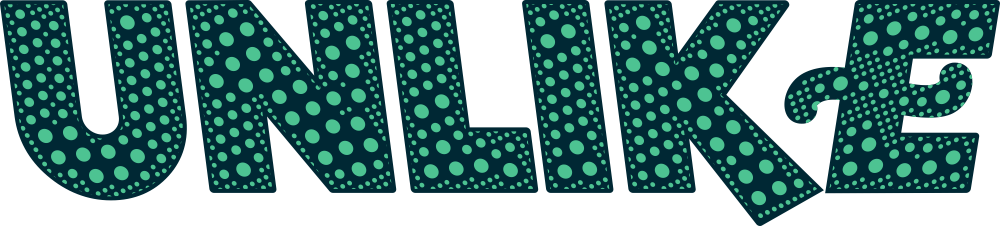Wireless routers make our everyday lives easier day after day. Consumers are wanting to gain information about how to maximize the utilization of an ideal router. Realizing the significance of the default router IP address for configuring the wireless router is vital. Over the following few sections we will see the most important things about the default router IP address.
An Internet Protocol
An Internet Protocol (IP) address is a label given to all resources in every network system. The numbers in the IP address help each piece of equipment in the computer network to have a unique identity. The main purposes of the Ip are listed below.
– Location addressing
– Network or host interface identification
Default IP
Some resources in a network system have a default IP. Modifying the default IP address can be performed for every user since the router companies have authorized this.
Router
The router in the computer network is used to send out data packets. The wireless router must be a part of the network system. Therefore the router is connected to the LAN or WAN network as well as the ISP’s network.
5 Things involved in the default router IP
As a user of any type of a router with the default router IP, you need to be aware of how you can take advantage of this resource in your network system. Please take care of the following 5 things connected with your default router IP. You’re going to learn how to use the default IP of your wireless router to improve its efficiency and safety and security.
- Wireless router setup
- Logging into the router
- Change settings and configurations
- Change the default IP address
- Fixing networking problems
- Setup your router
After you buy a high quality wireless router you should install it for first use. Be sure to get the instructions manual when you invest in a new wireless router. This user manual is very helpful to setup a router and troubleshoot almost any problem related to your wireless router.
Over the wireless router set-up process the initial thing you have to deal with is the wiring. You will need to attach your modem using the WAN port and PC using the LAN port. When you end this step you need to set up your laptop or computer to obtain an Ip from the wireless router. Next, you must switch everything off – the modem, the wireless router and the Computer.
Be sure to turn on the networking devices as follows.
– Modem
– Router
– Personal Computer
2. Logging into the router
The next task is to set up the wireless router by logging to it. Open the Internet internet browser and type in the default IP. Now, the router login page appears. You must enter the default username and password of your wireless router.
3. Wireless router configuration
Once you enter the router settings page, it is possible to alter its settings as you wish. For example, you can choose the WAN type in the General Setup section of your wireless router control panel. For more information you can check with the owner’s manual.
In WAN settings, it is possible to change different things like dynamic IP, static Ip, PPPoE, PPTP, L2TP along with other things. Once you save the adjustments, your router is ready for use.
4. Default IP change
Typically it is recommended to change the default details of your wireless router. By altering the default details you are one step closer to a 100 % secured home network. You have to modify the default router password before another person does that for you and wrecks all your work.
Select the Administration or Tools segment in your wireless router settings page. There there is the Change password option. Make sure you generate a solid password just to make things much safer. It is best to write the new password anywhere you want. This is because you need to use this new password any time you login to your router’s admin page.
5. Troubleshoot
Many wireless router users get much difficulty when they get the most difficult problems. Even though they can consult the instructions manual, they find it much difficult and puzzling to undergo the troubleshooting process.
Every user of wireless router seeks what they should do when their router is sluggish in its overall performance. They have to bear in mind that almost every wireless router works on the 2.5 Gigahertz band in the best manner. They have to check out whether they have installed any electronic device that runs using this band or not.
So it’s good to check whether your new baby monitor or cordless phone works on the same band. This is recommended to understand that three actual channels of this band work without the overlap with each other. These three channels are 1, 6 and 11. If you change the router channel adequately you can notice a greater wireless router efficiency.
You may not update your router’s firmware so far. However, you can choose to update the wireless router firmware at this moment and grab all the benefits. If you visit the wireless router manufacturer’s blog, then you can download a firmware upgrade instantly.
Once you download the latest firmware you will have to login to the router admin page. Now you have to get the router firmware update in the router settings page. A simple way to follow basic steps for upgrading the router firmware gives you an array of benefits as awaited.