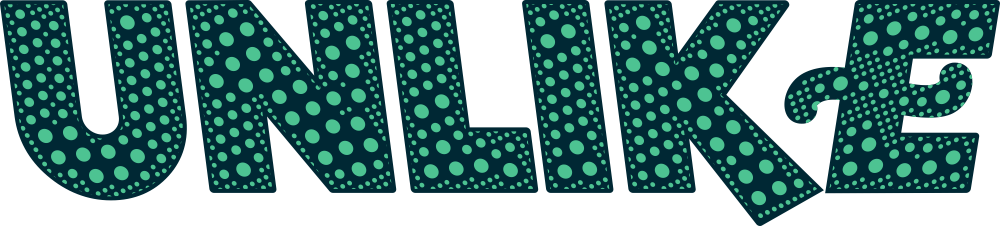WordPress is a wonderful blogging platform famous for its flexibility. You can run a WordPress site off any hosting plan available today, as long as it supports PHP and MySQL or other compatible database frameworks. Many bloggers now use self-hosted WordPress running off shared hosting plans. Although performance is often an issue with shared hosting, especially when your blog is attracting thousands of visitors, there are actually some simple ways to optimize the CMS for this type of WordPress hosting service. We are going to take a closer look at how you can do that in this article.
Offload Static Content
One of the easiest ways to speed up your WordPress site is by offloading static content. Static assets such as JavaScript, CSS and images don’t need to be loaded dynamically by WordPress, which means they can be stored elsewhere or even stored in multiple servers.
Some shared hosting plans already come with complex caching mechanism designed to help server static content much faster. Be sure to check with your web hosting service provider before doing anything with your WordPress install.
A good place to start is to actually use free services to help you improve your site’s performance on a shared hosting plan. Flickr, for instance, allows you to store and distribute images for free. Since images are loaded from Flickr directly, you can save on web hosting space and enjoy a much better performance in return.
It is also possible to set up a free hosting or cloud storage account to serve other static content such as CSS and JavaScript. Other services, including Google’s own PageSpeed, gives you a way to optimize those content even further while benefiting from the services’ content distribution networks.
Whichever route you choose to take, offloading static content to external servers or services is a good way to start optimizing your WordPress site for shared hosting. You don’t have to worry about spending more to get the job done, because there are free services out there that can help you.
WordPress Caching
Another good way to speed up your WordPress site when you are using shared WordPress hosting is to use caching. WordPress has a number of great plugins that can help you do just that in just a few clicks. W3 Total Cache and WP Super Cache are perhaps the two most popular ones to choose from.
There are two main types of caching to incorporate:
- Browser caching, which tells your visitors’ web browser to store certain parts of your website offline. It doesn’t help improve the first load, but it will reduce server load during the subsequent ones. Some web elements don’t need to be refreshed every time, so browser caching is a good way to optimize your WordPress site.
- Server caching, which caches dynamic elements regularly on the server. Instead of pulling a post from the database every time a user asks for it, for example, WordPress can cache a version of that post as a static element. As long as you don’t edit the post, the static element is used instead of the data stored in MySQL.
Both caching methods can dramatically increase your WordPress site’s performance, especially when they are used together. You also need to set up the caching plugin correctly to get the desired effects without breaking your site or damaging user experience.
If you don’t know what you are doing, work with your hosting service provider to configure the right parameters for WordPress caching. Server administrators can help you configure the caching plugin correctly based on the server’s capabilities and configurations.
Themes & Plugins
Sometimes, the reason why your site doesn’t perform as well as it should is because of the themes and plugins you use. Themes and plugins can be optimized to work seamlessly with WordPress; unfortunately, not all of them are created equal.
Some plugins do hamper the performance of your WordPress blog. The only way to check if the plugins you use is slowing down your site is by selectively disabling them and then measuring the performance of your site. You can also find reviews and other resources that can help you pinpoint which plugins are causing the slowdowns.
Themes, on the other hand, are easier to handle. You can see the size of the theme you use, the number of images it displays and other parameters about the theme by looking into it.
Optimizing a theme is very much the same as optimizing the WordPress site too. You can offload static images, hardcode values that don’t need to be pulled dynamically to reduce database requests and complete other tasks to get the best-performing theme possible for your site.
With a truly optimized site, shared WordPress hosting doesn’t have to mean a slow-performing site at all. For more tips and tricks, be sure to check back for updates right here on this site.